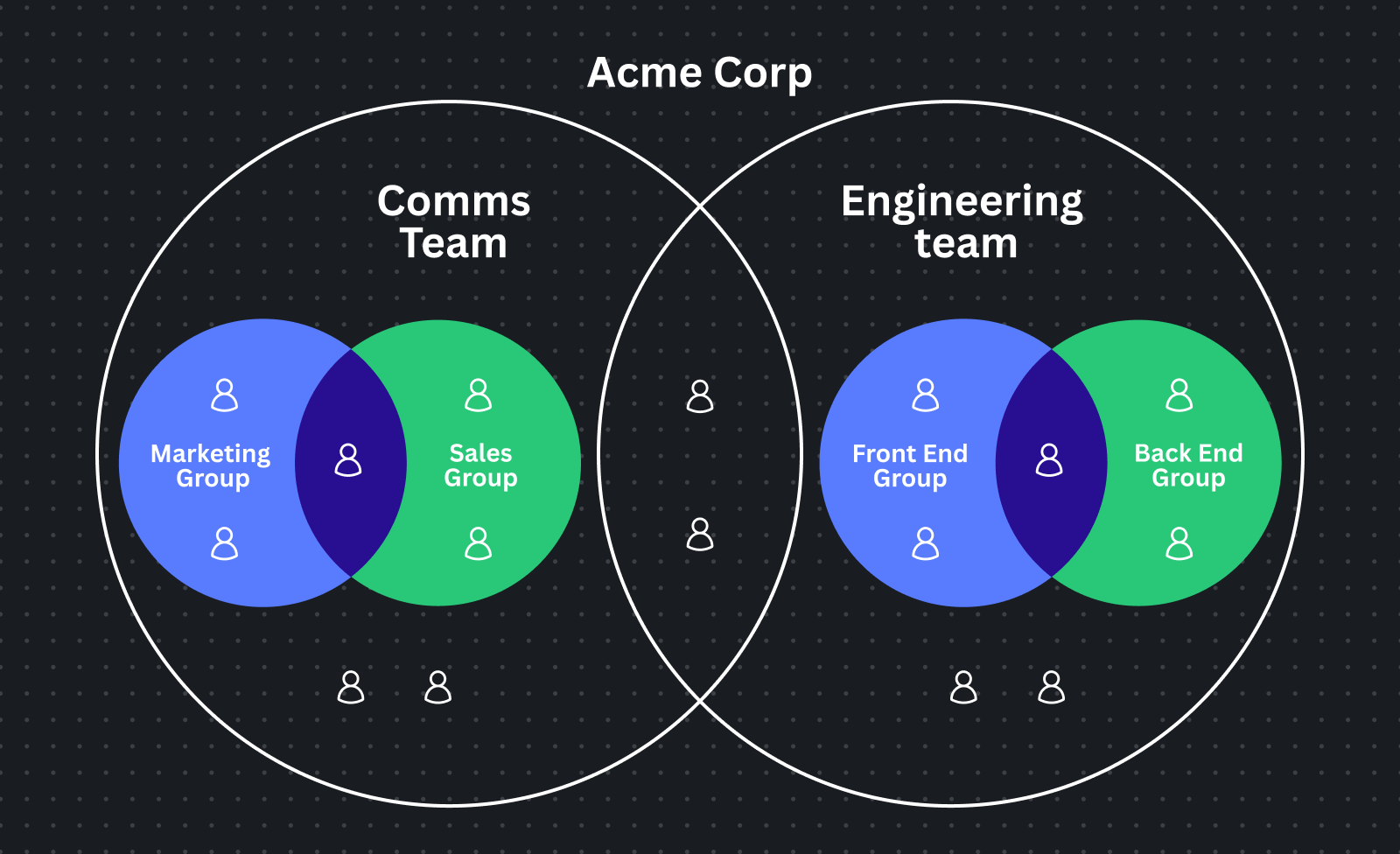Canva concepts
The Canva Connect APIs let your integration interact with various Canva resources. This article explains key concepts that are useful to know when integrating with Canva.
Canva Apps
Canva Apps available in the Canva Apps Marketplace(opens in a new tab or window) are developed using the Canva Apps SDK. These apps are available to users within the Canva editor, allowing app developers to add new or improved functionally to Canva.
Canva integrations
Canva integrations allow third-party app developers to extend key Canva capabilities off-platform. For example, (Canva for Slack(opens in a new tab or window) and Canva for ChatGPT(opens in a new tab or window)). These integrations interact with Canva using the Canva Connect APIs.
An integration is what you develop when using the Canva Connect APIs.
Assets
Assets, known as Uploads(opens in a new tab or window) in the Canva UI, are user-upload images, audio tracks, and videos. Assets are stored in the user's Projects(opens in a new tab or window) along with their designs, and users can add their assets, or shared assets, to designs using the Uploads tab(opens in a new tab or window) in the Canva editor. Users can also add tags(opens in a new tab or window) to their assets to help them search through their assets.
For Connect API endpoints that interact with assets, see the Assets API reference.
Designs
A design is anything you create in Canva, including:
- Documents(opens in a new tab or window)
- Presentations(opens in a new tab or window)
- Print products(opens in a new tab or window), such as T-shirts, mugs, and business cards
- Social media content(opens in a new tab or window), such as Instagram posts
- Videos(opens in a new tab or window)
- Websites(opens in a new tab or window)
- Whiteboards(opens in a new tab or window)
This doesn't include elements within a design, such as:
- Images and videos uploaded by a user.
- Built-in elements, such as shapes and stock images.
Most Canva designs are between 40 × 40 pixels and 8,000 × 8,000 pixels and can have multiple pages, with exceptions for some design types, such as Documents (unlimited length) and Whiteboards (unlimited width and height).
Many Connect API endpoints interact with designs. For more information, see the Designs, Design import, and Design types API references.
Folders
Folders are a collection of items, such as:
- Other folders.
- Assets, such as uploaded images, audio, and videos.
- Designs, such as Instagram posts, Presentations, and Documents (Canva Docs).
- Brand Templates.
When identifying folders, we recommend using the folder's id, which can't be changed by a user. The top level of the user's content library, Projects(opens in a new tab or window), is represented in APIs as a folder with the ID root.
For Connect API endpoints that interact with folders, see the Folders API reference.
Teams, groups, and users
Canva users are organized into organizations, teams, and groups. For Canva Enterprise(opens in a new tab or window) customers, an Organization is the largest organizational unit, and can contain many teams, groups, and users. For non-enterprise customers, a Team is the largest organizational unit.

All users are in at least one team; including Canva Free and Canva Pro users(opens in a new tab or window), who are in their own (individual) teams. Users in a team have access to all content shared with that team and can easily share content with other team members(opens in a new tab or window).
Groups belong to a team and can't be shared between two teams. Users don't need to be part of a group, but they can be in one or more groups.