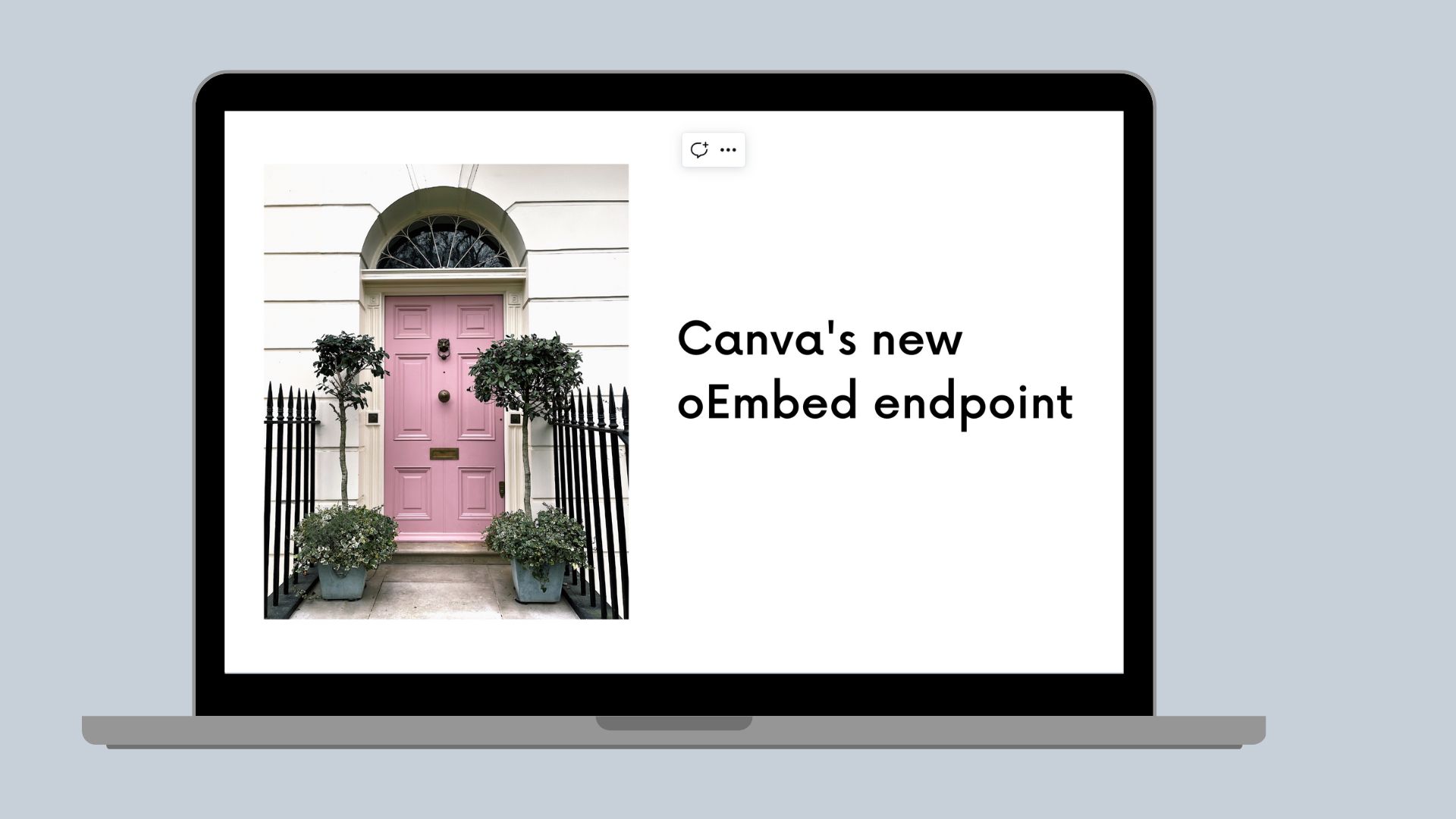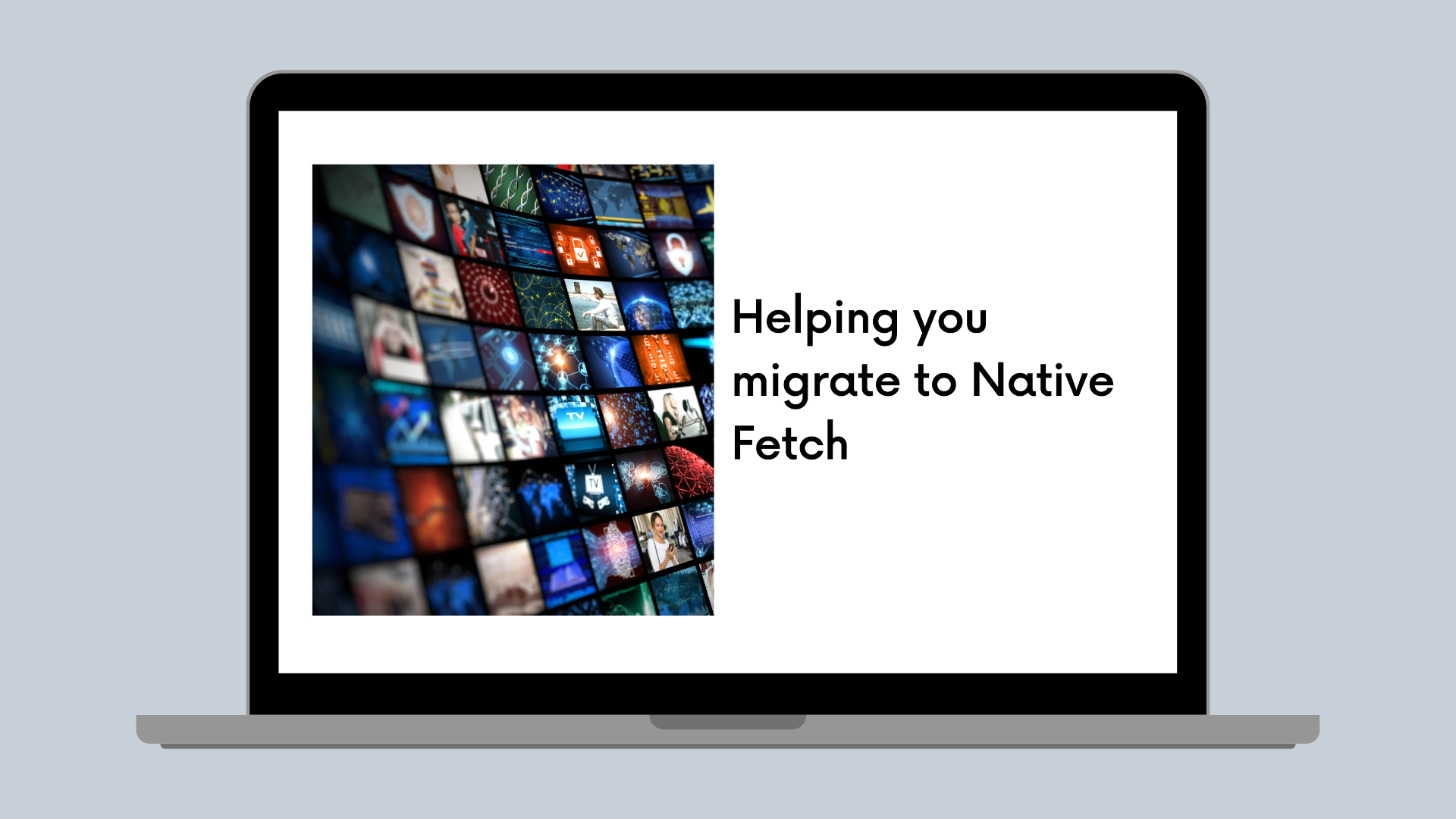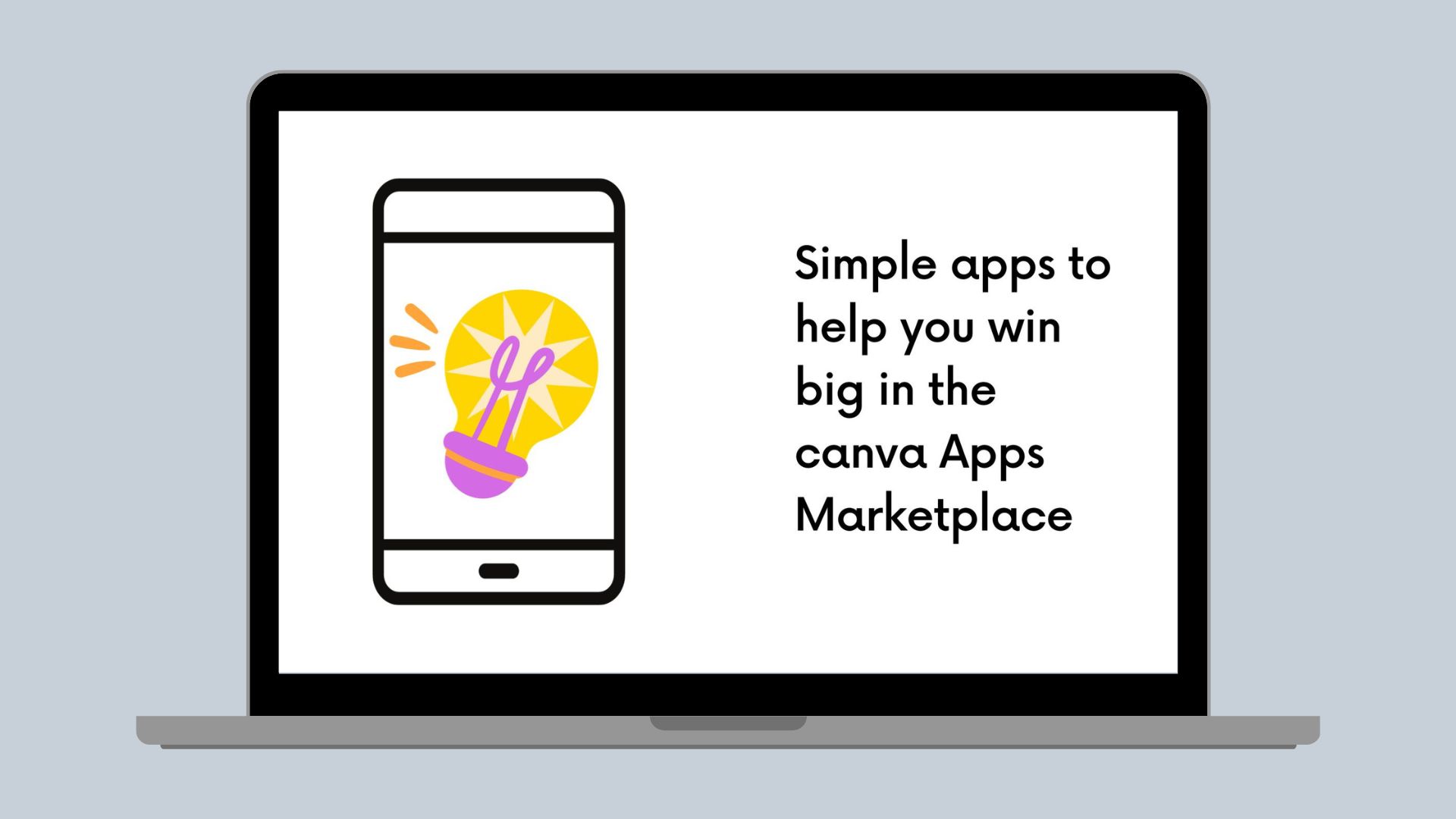AI
Introducing the Canva Dev MCP Server
Harness the full power of AI coding agents with the Canva Dev MCP Server.
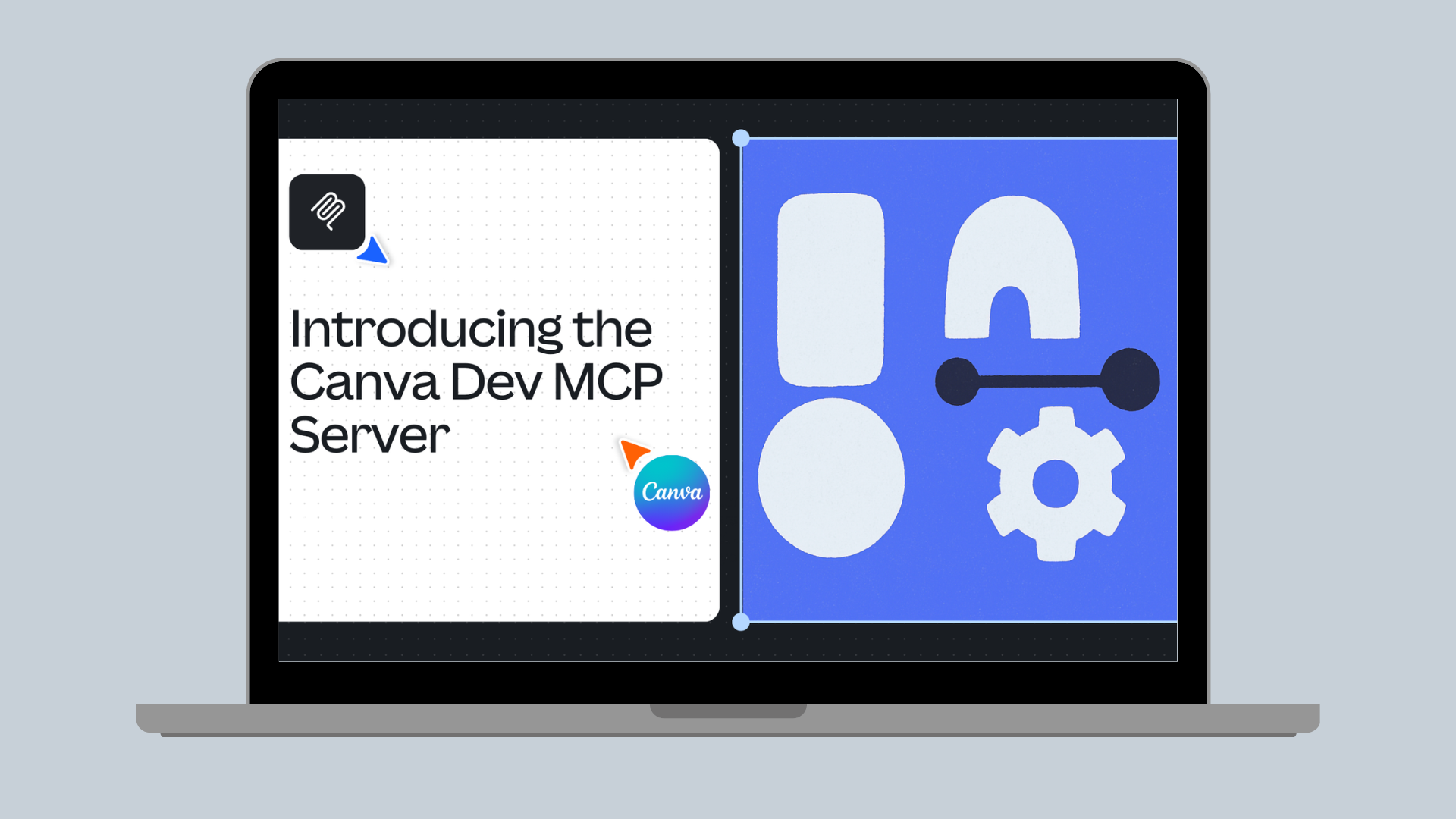
AI coding assistants can significantly boost developer velocity but can struggle when they lack platform-specific knowledge. For example, Canva developers face the frustration of having to repeatedly teach AI assistants about Canva's unique components, patterns, and best practices in every new session.
To help solve this, we're excited to introduce the Canva Dev MCP Server: a tool designed to transform your AI assistants from generic coding helpers into Canva development experts.
What is the Canva Dev MCP Server?
Let's first define the Model Context Protocol (MCP(opens in a new tab or window)):
MCP is an open protocol that standardizes how applications provide context to LLMs. Think of MCP like a USB-C port for AI applications. Just as USB-C provides a standardized way to connect your devices to various peripherals and accessories, MCP provides a standardized way to connect AI models to different data sources and tools.
— Model Context Protocol Documentation(opens in a new tab or window)
Building on this foundation, the Canva Dev MCP Server provides comprehensive, real-time Canva development context and tools to LLMs to help you build on Canva faster.
What can you do with the Canva Dev MCP Server?
Let's dive straight into some demos, to give you a glimpse of what you can do with the Canva Dev MCP.
1. Generate Canva apps
With a single prompt, the MCP Server can create a fully structured app that follows established best practices, by invoking the Canva CLI(opens in a new tab or window) app generator. Then, once your app is created, it can help you add new features using various methods from the Apps SDK.
2. Adopt the App UI Kit
Migrate your existing UI to the App UI Kit(opens in a new tab or window) components, to ensure consistency in both functionality and aesthetics across your app.
3. Localize your app
Integrate your app with our App I18n Kit, to rewrite your UI to be localizable with clear translator notes.
4. Comply with Canva's design guidelines
Run our Design Review tool to ensure your app UI adheres to Canva's standards. The MCP Server can generate a report with must/should/could recommendations based on Canva's design guidelines, and even give suggestions on improvements to your code.
5. Integrate with AI chat assistants
The MCP Server can also be integrated with AI chat assistants like Claude(opens in a new tab or window), where you can chat about the Canva Apps SDK or Connect APIs. Your favorite chat assistant can now also be your personal Canva development expert!
6. Integrate with Canva via the Connect API
Last but not least, you can build integrations with Canva via the Connect API, by generating Canva Connect API client code to create new designs or upload assets.
There are many more use cases to explore, so we're excited to see what you'll build!
Next steps and future plans
We're just getting started with AI-assisted app development. Expect ongoing enhancements and new capabilities based on your invaluable feedback via our community forum(opens in a new tab or window).
Check out the setup guide now to unlock the full power of AI-assisted development for Canva Apps and Integrations.
Happy hacking!